How to Look Your Best and be Prepared for A Remote Video Interview
Sometimes an in-person video interview is not possible because the interviewee or speaker is in a different state or country from the videographer. Other than the costly option of hiring another videographer local to the interviewee, or the costlier option of flying your videographer to the interviewee's location, is the option of a remote video interview.
Most people think a video interview will be conducted via Zoom, Microsoft Teams or something similar. However, those platforms are designed for on-line meetings. They are not designed for remote video recording. Rather, there are two apps that are intentionally designed for remote video recording. Those are OpenReel and Riverside.fm. These apps allow us to record high-definition video of the interview and download that video to our systems. The interviewee doesn't have to know how to download then share their own video, nor know how to set their systems to HD. The videographer is able to do those things remotely.
At Kohlitz, we prefer using Riverside for our remote video recordings. The following is a guide we had written up for remote interviewees so as to help them be prepared as well as look good. Even if they don't know anything about video production themselves!
Most Important Takeaways
If you read nothing else, please read this list of the most important takeaways:
- Natural light from a window is best.
- Position laptop/phone so that you are looking at the camera at eye level.
- Maintain eye contact with the camera
- A neutral wall at least 4 feet behind you is a safe bet but to be more engaging, a few well-placed books, plants or items relevant to the interview would be ideal.
- Ensure that you have strong WIFI internet
- Confirm that you have at least 5GB of free space
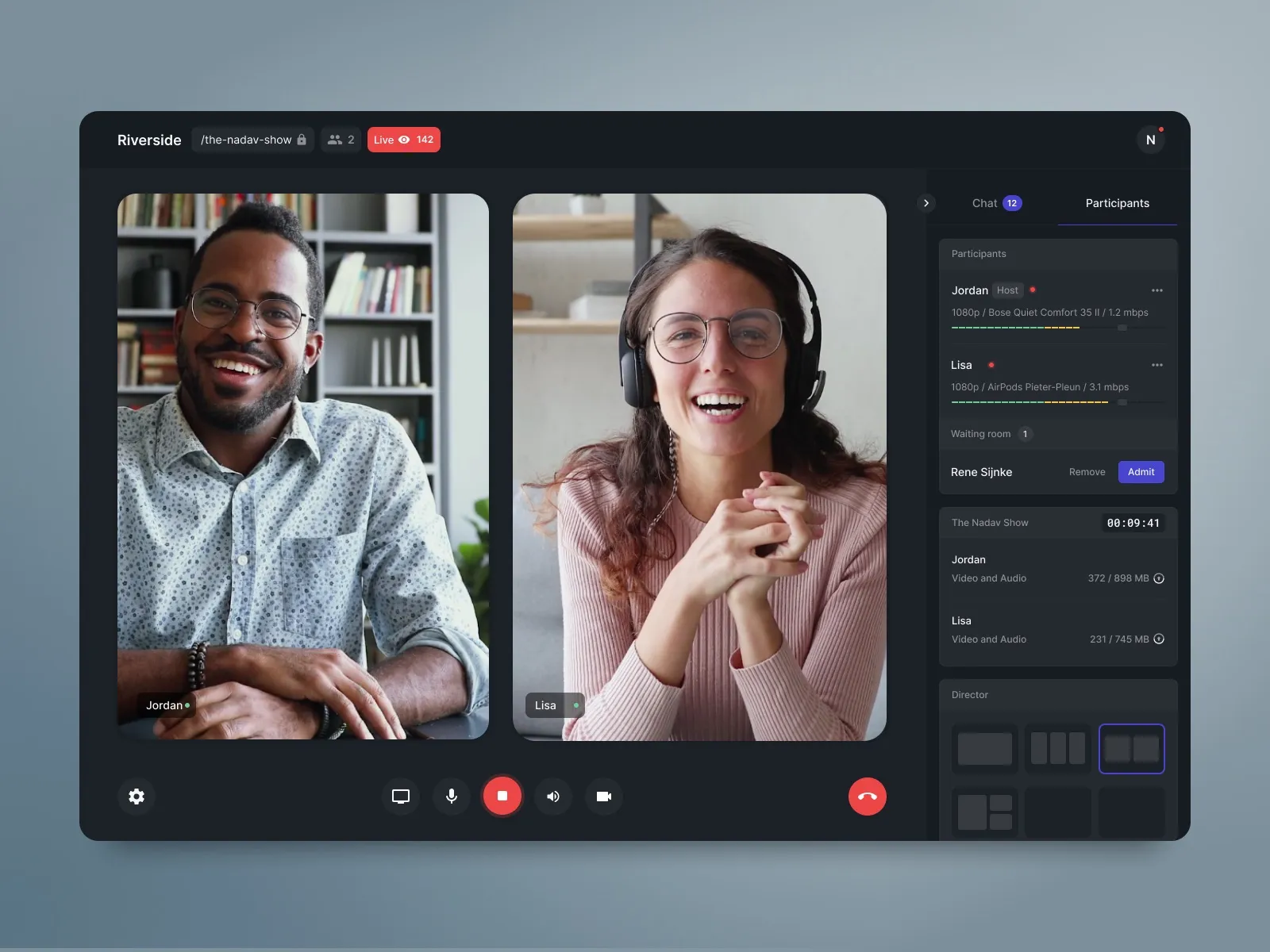
View of the Riverside.fm app layout
How to Look Your Best and be Prepared for Remote Video Interview
If you are using a smartphone, or are willing to use a phone in addition to your computer (We can get two camera angles that way), please download the Riverside.fm App:
iOS App linked here
Android App linked here
Lighting
Ideally do the interview in a bright room. Natural light from a window is best. If you can sit in front of a bright window, it will give you an even look with no shadows.
Example video (:35 - 2:15)
- However, do not have a bright window behind you.
- Avoid sharp contrasts such as high light spots or shadows on your face.
- Refrain from recording under overhead/ceiling lighting if possible.
If you don't have natural light, use a room with as much light as you can. Adding a light right in front of you (behind the laptop or phone of course!) will help uneven any shadows on your face.
- Avoid glare on your glasses. That may mean changing your position slightly or if sitting in front of a window, perhaps pull a thin shade over the window to diffuse the light.
Angle/Positioning Laptop or phone
Position laptop/phone so that you are looking at the camera at eye level. Your head should be about 2/3rd of the way up the screen with a small bit of space above your head. Your whole face and the top of your shoulders should be in frame.
- This may mean propping the laptop up on a stack of books to get it eye level. And in the case of the phone, propping it on a phone stand or selfie stick (still plugged into power)
- You do not want to looking down at the camera, or for the camera to be cropping the top of your head
Your Appearance
You, yourself, should look good too!
- Dress professionally (at least the waist up :) You can refer to our How To Look Your Best for Video at this link
- Wear solid colors. No big or complex patterns.
- Remove shine from your face. Translucent powder or oil absorbing sheets are great for this
- Maintain eye contact with the camera (it's tempting to look at the face of the director you'll be speaking to but the camera is your audience.
Background
A neutral wall at least 4 feet behind you is a safe bet but to be more engaging, a few well-placed books, plants or items relevant to the interview would be ideal. Please, nothing directly behind your head. Items should also be at least 4 feet behind you.
Depending on the message you want to convey, you'll want to try to choose a location that supports your image. For example, if you're a business person or academic, doing the interview in your office is preferable to your kitchen. If you're speaking more as a regular, relatable person, doing the interview from your home makes sense. A bedroom, however, is rarely suitable.
- Depth is good but avoid clutter
- Items in the background can add interest but less is more
- No fake or blurred backgrounds for the video please. We want this video to as professional as possible
Camera
The camera on your laptop or phone will most likely suffice. If you have a high-quality webcam, or other camera attachment, then by all means use that.
If you do have an external camera or webcam you are using, make sure it follows the Angle/Positioning rules above.
Audio
Audio is just as important as the visuals!
If you have a usb mic, absolutely use that. It will make you sound so much better than the default mic on your laptop or phone.
- Keep it hidden from the camera for our video.
- Make sure your device is using the audio from the mic and not defaulting to the internal mic
If you don't own such a mic, we will do our best with the default mic but some things to do make it more likely to succeed
- Record in a quiet room. Close the door, keep pets and children out. If there is loud noise outside your window, such a lawn mower or loud traffic, perhaps choose a different room (however, if it's good lighting vs audio quality, leave that up to your director to choose)
- Speaking loudly and enunciate. No need to rush.
- Air pods or simple bluetooth earbuds are not good alternatives for a mic. Your device's internal mic will likely do better as it is hardwired in so there is no reliance on bluetooth. Also, from a visual standpoint, we prefer interviewees to not have ear buds in.
- If you need to read from notes, it is better if you read from a document on the computer screen and not from written or printed notes. The paper crinkling can be picked up by the mic (not to mention, your eyes will be darting away to look at your notes.
Computer/Phone
Your computer and/or phone are your camera for the shoot. Please make sure they are camera ready!
- Before the shoot, check how you look on camera!
- Use the highest resolution settings for the video your laptop/phone allows (Note: most newer models of phones will record in 4K, 30fps. This is ideal)
- Ensure that you have strong WIFI internet connecting with an upload speed of at least 3mb/s
- Confirm that you have at least 5GB of free space as your device will record locally to your device before uploading to my cloud.
- Close any open apps or software running.
- Keep it plugged in for the duration of the call, even if you believe you have 100% battery.
